Gateway
Table of contents
Forward Node
This page allows the creation of a forward node and its edition. All the forward nodes present in your KARNAK are listed here. The forward node will configure the Application Entity of your DICOM node.
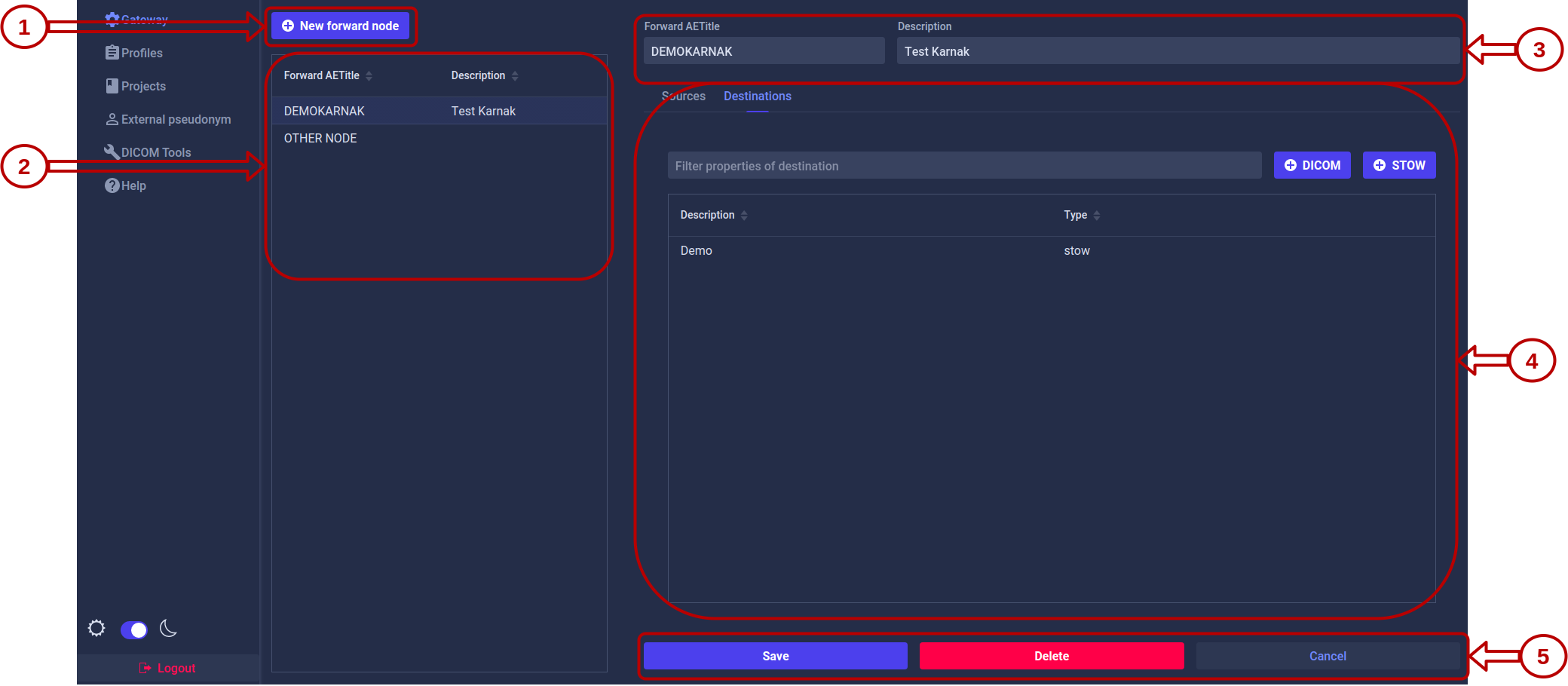
1. Creation of a forward node
Once clicked on the button “New forward node”, a form will appear, as below, instead of the “New forward node” button (It will replace it).

To create a new forward node, you have to complete the “Forward AETitle” input and click on the “Add” button. Once added, it will appear in the list of forward nodes and will be selected. A Forward AETitle must be unique.
2. Forward node list
This list displays all the forward nodes created in your KARNAK instance. You can select a forward node to view and manage its details on the right panel.
3. Forward node inputs
You can directly modify the value of the forward AETitle and its description. To save your changes, you have to click on the “Save” action button.
4. Forward node sources or destinations
In an Application Entity, you can add source control, which checks if the received DICOM is provided from a known source. You can also create one or more destinations to distribute received DICOM instance. These destinations can communicate with the DICOM or DICOM WEB protocol.
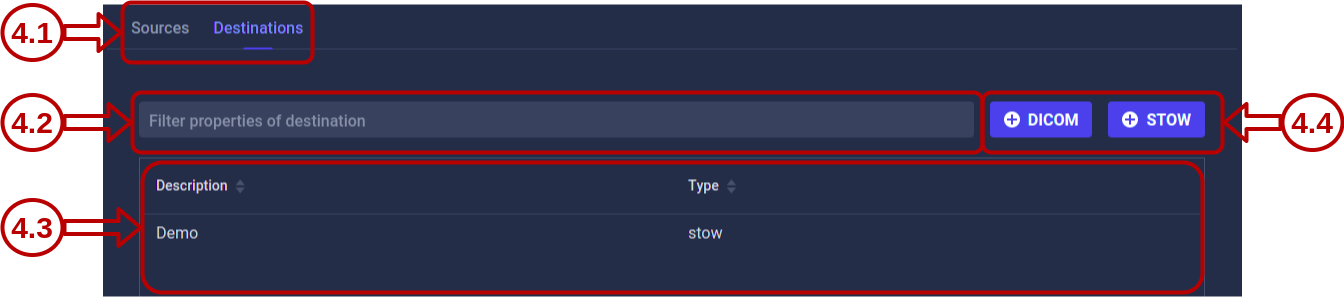
4.1 Sources or destinations navigation
Depending on the navigation selected, between sources and destinations, the list and the action buttons will change.
4.2 Filter in destinations or sources list
The destination filter will use the destination description.
The source filter will use the AE title, hostname and description source.
4.3 Destination or sources list
All the destinations or sources, depending on the navigation selected, associated to the forward node is listed here.
You can click on a destination or source present in this list to view details or to modify it.
4.4 Action buttons
The action buttons will change depending the navigation selected.
For a destination, these buttons defined the protocol you can use to create a destination. The protocol can be DICOM or DICOM WEB. The details for the destination creation will be explained below in the section Destinations.
If you click on the DICOM button, the DICOM destination creation page will appear.
If you click on the STOW button, the DICOM WEB destination creation page will appear.
For a source, the illustration below show the button. The details for the source creation will be explained below in the section Sources.
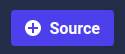
If you click on the the Sources button, the source creation page will appear.
5. Action buttons
You have three action buttons available.
- “Save” will save your change apply on the forward node inputs.
- “Delete” will delete your forward node
- “Cancel” will cancel the changes applied on the forward node inputs.
Destinations
Beware, to activate the de-identification in a destination, you must first create a new project.
You can create a destination that sends your studies using the DICOM or STOW protocol.
DICOM destination
For a DICOM destination the following is mandatory:
- AETitle
- Hostname
- Port ( Should be between 1 and 65535)
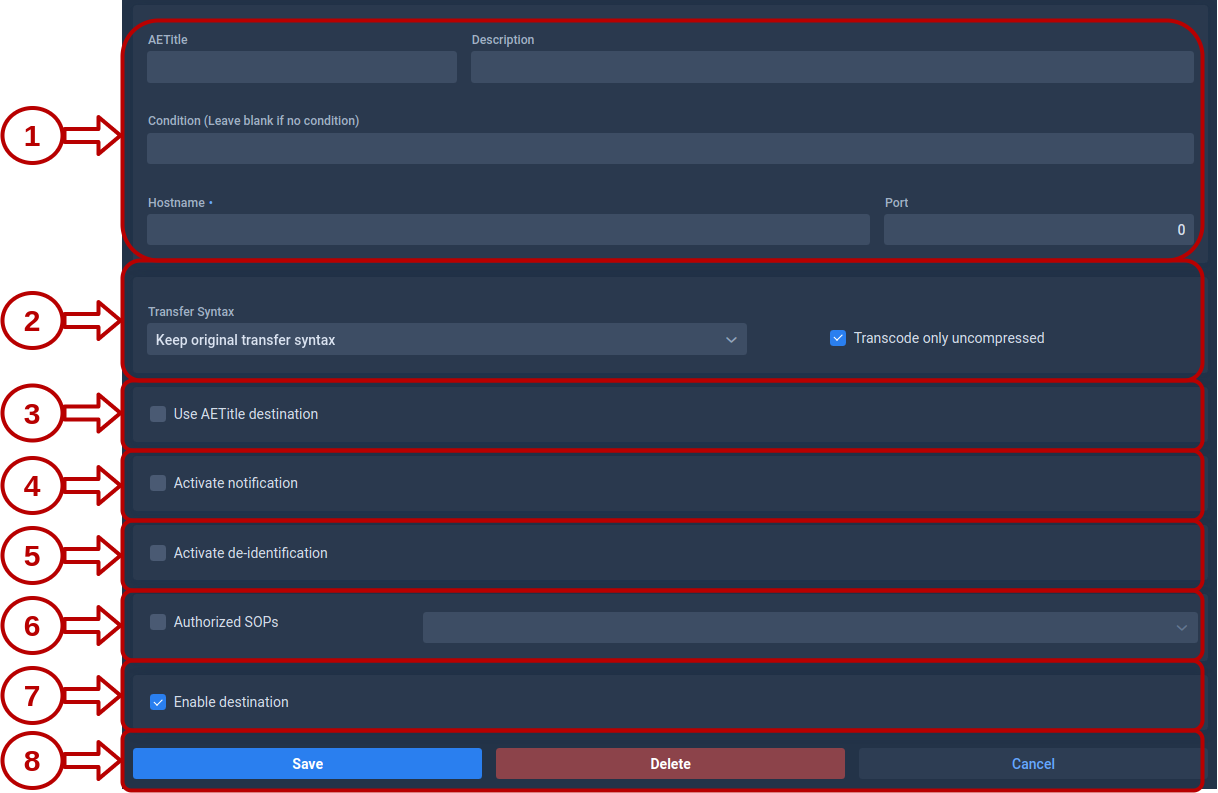
1. Destination field
These fields define the destination to which KARNAK should send.
The Condition is a field to define a condition for the destination. If the condition is met, the destination will be activated. See Destination Conditions for more details.
The hostname and the port will be used to define the host in case the “Use AETitle destination” is not checked.
2. Transfer Syntax
This field will define the transfer syntax used.
3. Use AETitle destination
If “Use AETitle destination” is checked, the AETitle defined will be used as host.
4. Notifications
These fields will allow you to define the emails to be notified during various events that take place during the sending.
- Error subject prefix: Prefix of the email object when containing an issue. Default value: ERROR.
- Subject pattern: Pattern of the email object, see this link. Default value: [Karnak Notification] %s %.30s.
- Subject values: Values injected in the pattern [PatientID StudyDescription StudyDate StudyInstanceUID]. Default value: PatientID,StudyDescription
- Interval: Interval in seconds for sending a notification (when no new image is arrived in the archive folder). Default value: 45

5. De-identification
The de-identification in the DICOM destination will be explained below, in the section Activate the de-identification
6. Authorized SOPs
This field allows you to define a filter on a list of SOPs. The chosen SOPs will serve as a filter for KARNAK when sending. This allow you to define a destination which is applied only for SOPs of your choice. The SOPs present in the list are defined by DICOM.
If “Authorized SOPs” is checked, you can define one or more SOPs.
If “Authorized SOPs” is not checked, KARNAK will not apply a SOP filter and will let all SOPs pass.
The following illustration shows the list of SOPs with two SOPs selected.
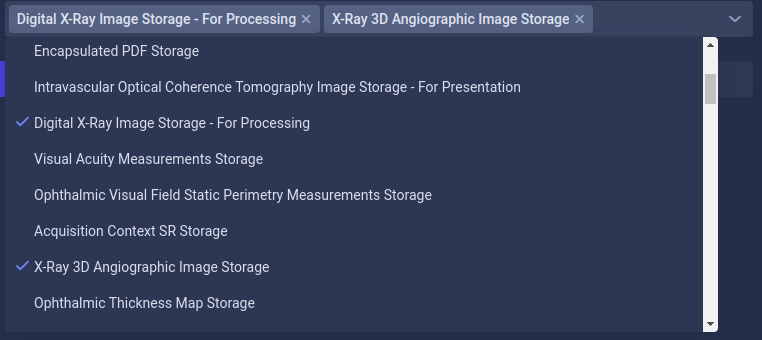
7. Enable the destination
This field allows you to enable or disable a destination.
If “Enable destination” is checked, the destination is enable.
If “Enable destination” is not checked, the destination is disable.
8. Actions buttons
You have three action buttons available.
- “Save” will create a new DICOM destination or update your modifications on the selected DICOM destination.
- “Delete” will delete the selected DICOM destination.
- “Cancel” will cancel the changes applied on the selected source. You will be redirect to the forward node.
STOW destination
For a STOW destination the following is mandatory:
- URL
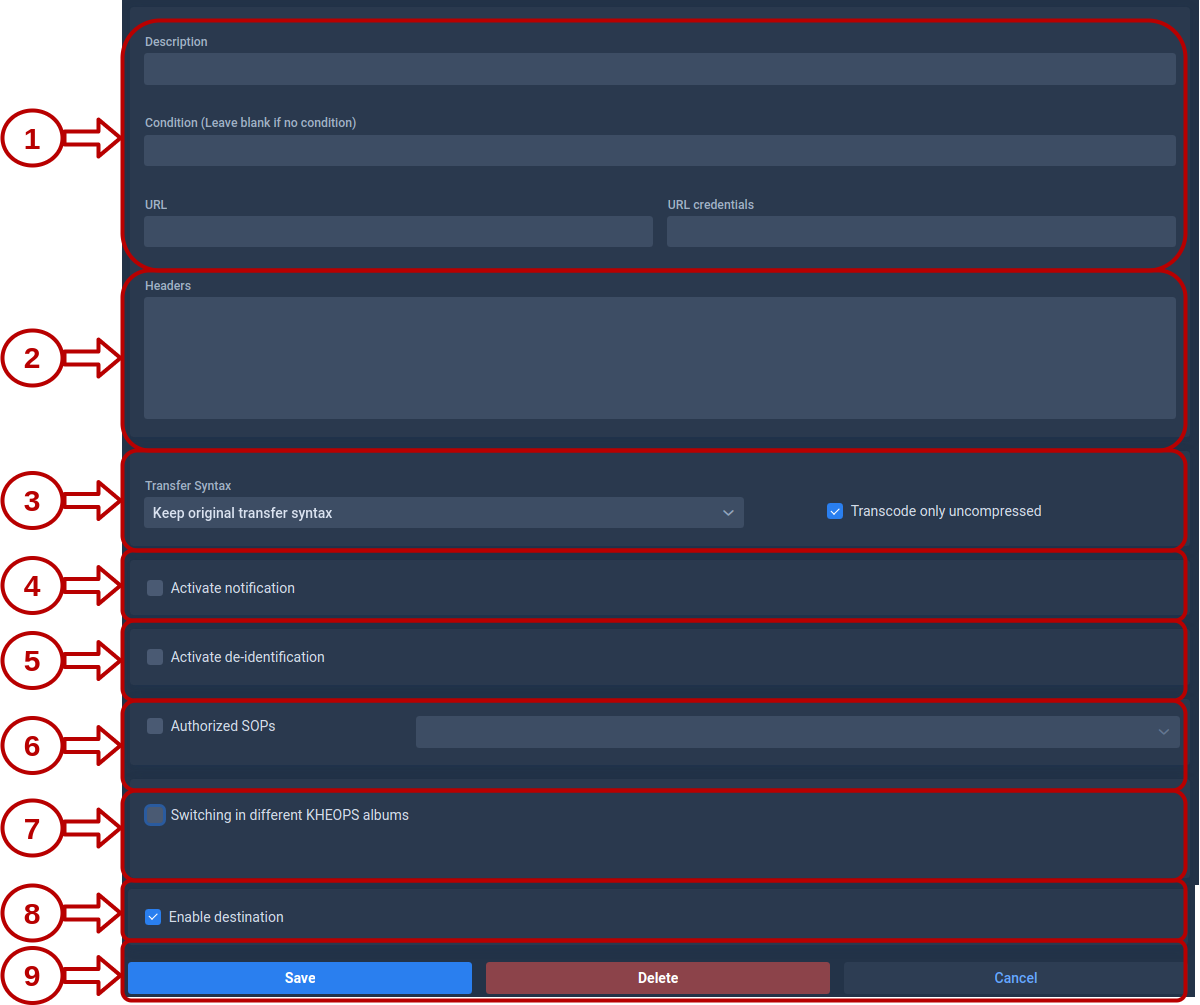
1. Destination field
The URL is the DICOM endpoint of your final destination.
The Condition is a field to define a condition for the destination. If the condition is met, the destination will be activated. See Destination Conditions for more details.
The URL credentials is the STOW-RS service (format is "user:password")
2. Destination headers
This field will contains the headers for HTTP request.
To add the header Authorization: Bearer 123456790 you must write following the format below:
<key>Authorization</key>
<value>Bearer 1234567890</value>
3. Transfer Syntax
This field will define the transfer syntax used.
4. Notifications
These fields will allow you to define the emails to be notified during various events that take place during the sending.
- Error subject prefix: Prefix of the email object when containing an issue. Default value: ERROR.
- Subject pattern: Pattern of the email object, see this link. Default value: [Karnak Notification] %s %.30s.
- Subject values: Values injected in the pattern [PatientID StudyDescription StudyDate StudyInstanceUID]. Default value: PatientID,StudyDescription
- Interval: Interval in seconds for sending a notification (when no new image is arrived in the archive folder). Default value: 45

5. De-identification
The de-identification in the STOW destination will be explained below, in the section Activate the de-identification
6. Authorized SOPs
This field allows you to define a filter on a list of SOPs. The chosen SOPs will serve as a filter for KARNAK when sending. This allow you to define a destination which is applied only for SOPs of your choice. The SOPs present in the list are defined by DICOM.
If “Authorized SOPs” is checked, you can define one or more SOPs.
If “Authorized SOPs” is not checked, KARNAK will not apply a SOP filter and will let all SOPs pass.
The following illustration shows the list of SOPs with two SOPs selected.
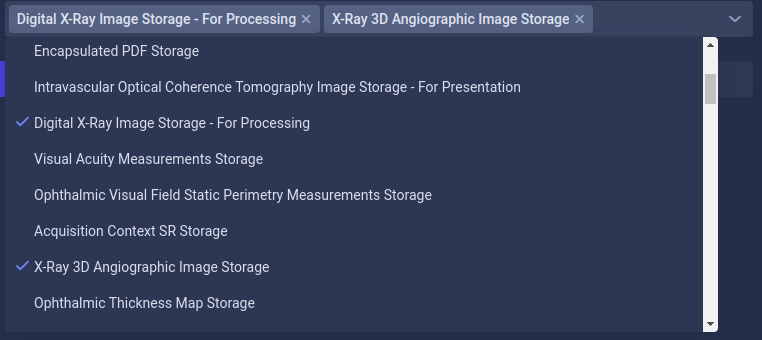
7. Switching in different KHEOPS albums
You have the possibility of sharing your data in different KHEOPS album. For this you must use a DICOM endpoint from KHEOPS.
The purpose of this functionality is to allow sending your data to a single destination and to use the KHEOPS API to propagate your data to different places without having to create a new destination.
The following illustration show a scenario of this functionality. The illustrated scenario allows you to send a DICOM data to KARNAK. KARNAK has a destination defined to send the data to a KHEOPS album (Album main). This means that this album will regroup all the data sent by KANRAK. To prevent researchers or end users from having access to all the data, the data will be shared in other albums according to defined conditions.
- The DICOM data is send to KARNAK
- KARNAK send the data to the album main in KHEOPS
- The data will be shared in the album X and in the album Y
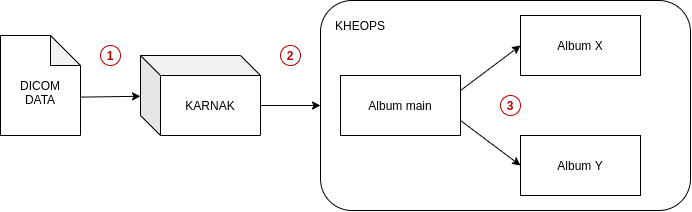
Details for configuring this feature are explained in the KHEOPS chapter.
8. Enable the destination
This field allows you to enable or disable a destination.
If “Enable destination” is checked, the destination is enable.
If “Enable destination” is not checked, the destination is disable.
9. Actions buttons
You have three action buttons available.
- “Save” will create a new STOW destination or update your modifications on the selected STOW destination.
- “Delete” will delete the selected STOW destination.
- “Cancel” will cancel the changes applied on the selected source. You will be redirect to the forward node.
Activate the de-identification
To use de-identification, a project must be present. See create a new project if you haven’t already created a project.
When you created a new destination, “Activate the de-identification” is not checked. When you check the box, KARNAK will react in two different ways depending on whether you have a project or not.
If you have not yet created a project a pop up will appear asking you to create a project, as illustrated below.
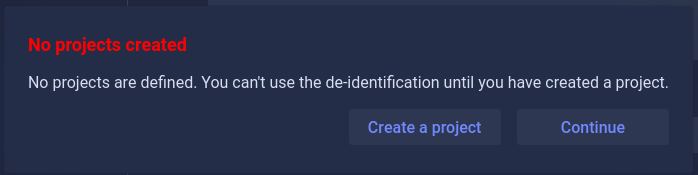
-
Create a project will redirect you to the page project. Beware, if you click on this button your configuration already made will be lost, save it first.
-
Continue will close the pop-up and the de-identification will be unchecked.
If you have already create the project, you can configure the de-identifcation.
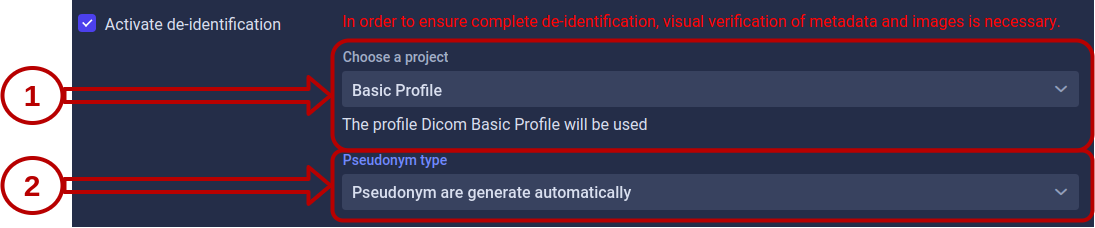
1. Project
Here you can select the project to use for de-identification.
A message below shows you which profile is associated with the selected project.
2. Pseudonym Type
2.1 By default, you can choose four different type of pseudonym.
2.2 Is an exemple of external id provider injected in KARNAK (for more details, see ExternalID provider).

(The Mainzelliste config used in KARNAK is defined in this link: Mainzelliste config)
Pseudonym is generated by Mainzelliste will generate the pseudonym and store it by using Mainzelliste.
Pseudonym that has already been entered manually in Mainzelliste will use the pseudonym that an user has added by using the mainzelliste pseudonym page. Pseudonym are stored in mainzelliste.
Pseudonym is already store in KARNAK will use the pseudonym that an user has added by using the pseudonym page. Pseudonym added alive in the KARNAK cache. Beware if the patient to be de-identified is not present in the KARNAK cache, it will not be sent.
Pseudonym is in a DICOM tag, will look for the pseudonym in a DICOM tag. The illustration below shows the different elements to configure.

1 Use as Patient Name
Instead to use the generated patient name by KARNAK, it will contains the pseudonym find in the DICOM tag.
2 Fields to find the pseudonym
This fields are used to define the configuration to find the pseudonym.
Tag - will contain the tag where KARNAK should look for the pseudonym.
Delimiter - will contain the delimiter to use for split the value of the tag. (Optionnal)
Position - will contain the position where the pseudonym is after the split. (Optionnal)
In case the delimiter and the position fields are not defined, KARNAK will directly use the value present in the given tag.
3 Save the pseudonym
If “Save pseudonym” is checked, KARNAK will save the patient and his pseudonym in Mainzelliste.
Sources
A source is used to perform control over the sending entity to the associated forward node. It will check if the received DICOM is provided from an AET known.
In the case that no source is defined, the verification does not take place and the forward node can receive data from any AET.
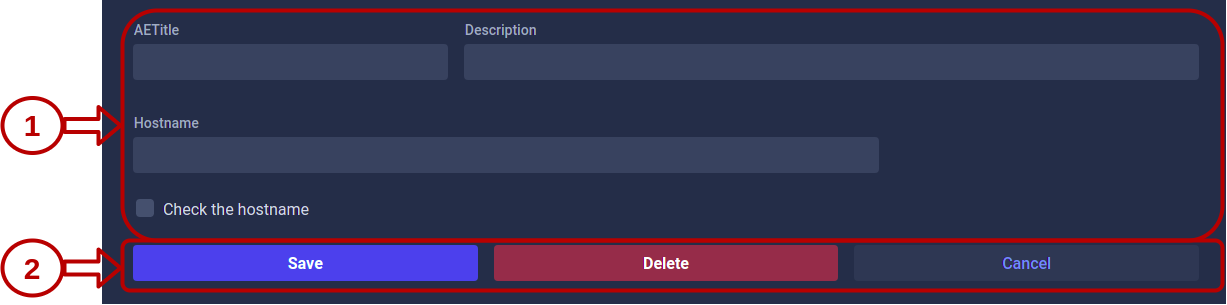
1. Form input
All the fields are optional, excepted the AETitle, which is mandatory.
If the “Check the hostname” box is checked, KARNAK also checks the hostname.
2. Action buttons
You have three action buttons available.
- “Save” will create a new source or update your modifications on the selected source.
- “Delete” will delete the selected source.
- “Cancel” will cancel the changes applied on the selected source. You will be redirect to the forward node.